Hey! You don't have to pay to add a countdown timer to your stream. It's free of cost! Where do you find such a free tool? You can get a free OBS countdown timer here.
This article is a tutorial blog to help you know more about the free timer. Also, you will understand how to use it for your live stream.
Let's begin!
Meaning of Free OBS Countdown Timer

OBS countdown timer is a must-have for your live stream. But, many new streamers think they cannot add a timer without buying it.
It's false!
You can get free OBS countdown timers and add them to your videos without spending any money. LAS Curry's free timer is all you need. It has many options to match the timer with your videos.
Apart from the look, the free OBS countdown timer is easy-to-use. You don't need to become a techie to use the timer with your live streams. Even kids can use our timer in their streams. So, adding an OBS timer to your streams is simple!
Now, let's move on to understanding the multiple parts of our free OBS countdown timer.
Components of Free OBS Countdown Timer

LAS Curry’s OBS countdown timer has various features. It allows you to set different values and get the best timer. The best part is you can get everything free of cost! Here are all the features you get in our free OBS countdown timer.
-
Starting Minutes: A countdown timer shows the time remaining before a stream starts. So, ‘time’ is necessary for these timers. The first field in the free OBS countdown timer is ‘Starting Minutes.’ You can add minutes in the timer, after which the stream begins.
-
Starting Seconds: Like minutes, you can add seconds to your timer. It will tick backward (45…44…43) before your stream starts. It adds drama to your stream and keeps your viewers tied to your videos. So, it’s better to avoid skipping adding seconds to the free OBS countdown timer.
-
Text Align: You can adjust where your text and time will appear in the free OBS countdown timer. The font can come at the left or right corners. Also, you can align it at the center of the timer box. You can choose anything depending on your live stream.
-
Font Size: The free timer is fully adjustable. You can add text and time to it. Also, you can adjust the font size. Many streamers add a timer with large text to their videos. And others use a timer with smaller font size in their online streams. You can choose a font size for your streams and set it when creating a timer.
-
Counter End Text: Have you looked at the timers of pro streamers? They add a text after their timer ends. Generally, they use text like ‘Let’s Begin!’, ‘Welcome,’ etc. Our free OBS countdown timer lets you add something similar to your stream. You can think of a text and change this field to create the best timer for your online videos.
-
Font Color: Our timer gives you complete adjustment freedom. You can add different text, choose font sizes, and add different font colors. It will help you make the timer go well with your live stream. So, pick a suitable font color and create the best timer for your live stream.
- Background Color: Finally, you can change the background color of the OBS timer. It will help you add a professional touch to your videos. So, don’t skip this field and choose a matching background color for your live stream timer.
How to Use It?

Now, you know everything about the free OBS countdown timer. It’s time to discuss its use. Here are the steps to create a countdown timer using our free tool for your live stream.
-
Click here to go to the free countdown timer page. Once you enter, you will see all the above parameters in one place.
- Set the minutes and seconds in your timer. The default values are 2 minutes and 0 seconds.
- Now, align the text. Most streamers align the text and time at the center. You can do it too.
- Adjust the font size. It’s better to keep the text larger in the countdown timer. It will help you attract more viewers to your live stream. The default font size is 100.
- Now, choose a counter-end text. It can be anything you prefer. For example, you can display ‘Let’s start!’ when the timer ends. The default text will be ‘Done’ in our free OBS timer.
- Choose a font and background color to match your live stream. It will make the entire video look more professional.
- Click the ‘Get My Timer’ button.
- Now, you can see how the timer looks! Copy the page link if the timer appears alright.
- Open OBS Studio and create a new Brower Source.
- Paste the copied URL in the URL field.
- Adjust the width and height according to your stream resolution.
- Now, remove all CSS.
- You can refresh the browser page and enjoy your new countdown timer!
Wrapping Up!
You’ve just created a countdown timer for your OBS stream using our free tool! And if your looking for countdown timer overlays with cool designs that are ready to use right away you can buy one directly from Stream Desginz.


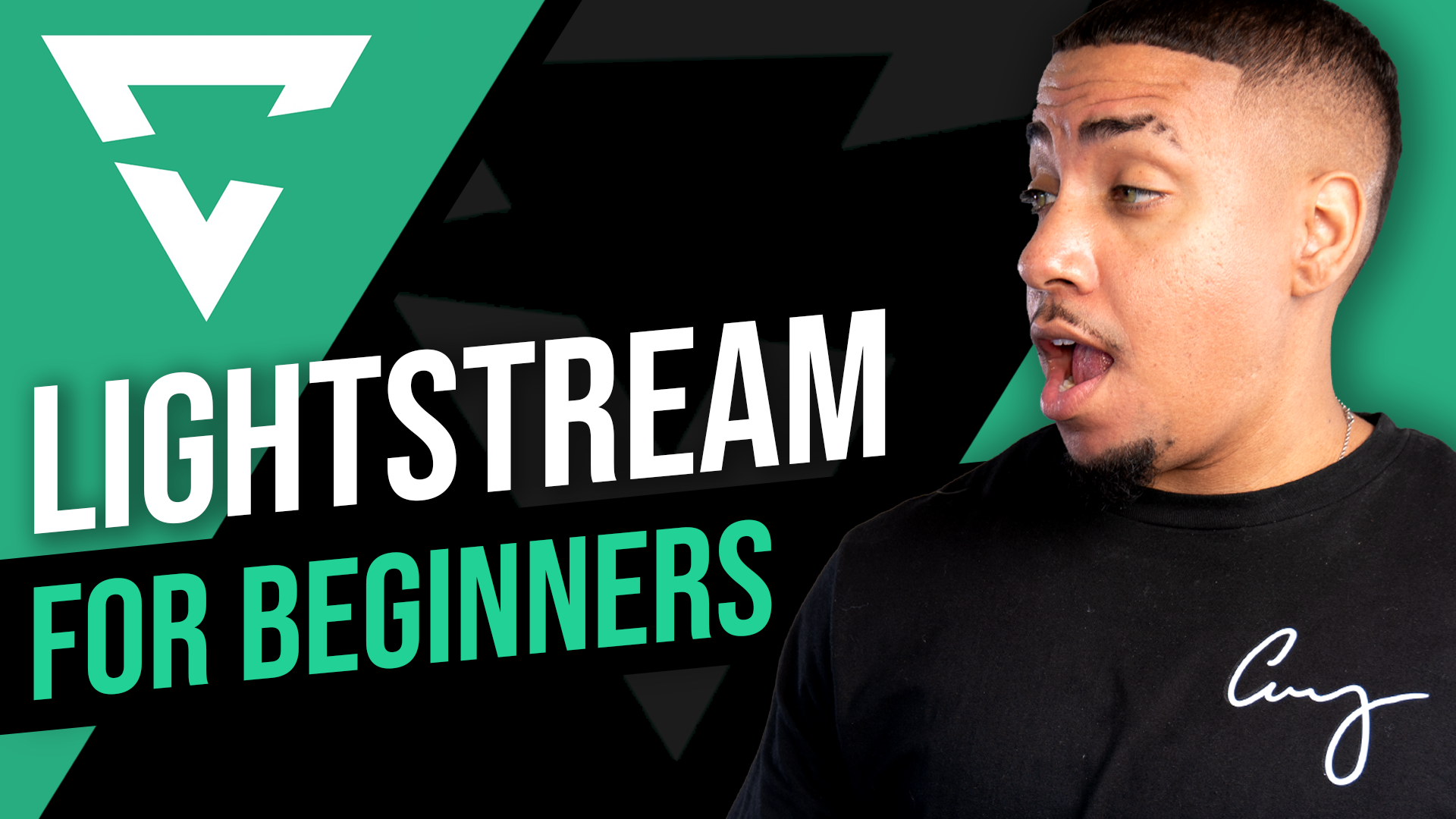

Share:
How to Raid on Twitch and Incredible Benefits of Raiding on Twitch in 2023?