If you’re a novice Twitch streamer and wondering how to outshine your channel both visually and performance-wise, Streaming Marketing Secrets got everything covered for you. In this blog, we will kick start with Twitch overlays in detail, covering how to make your own custom overlays and integrate them into your Twitch channel. Let’s have a look:
What Are Twitch Overlays, and How Do They Work?
So, what exactly is Twitch overlay? This is basically a graphic positioning on your game footage while streaming. In other words, it is an outline covering Twitch streams and their components. Nerd or Die's No Man's Sky Overlay, Strexm's Dark Matter, Twitch Overlay's Ghost Rising, and Gael Level's Rage 2 FREE Twitch Animated Overlay Pack are just a few examples of Twitch overlays.
How do Twitch stream overlays work? They primarily work to enhance your stream’s visual look. Today, everyone loves to watch a decorated stream backed by some attractive graphical elements and incredible visual-augmenting features compared to a plain video. And, there is no doubt that it’s the best way to go with!
What is Twitch overlay used for? To uniquely emerge out from your Twitch competitors, you should appear unique with your stream branding. And, that’s only possible with Twitch Overlay. Second, you'll need an overlay to keep all your components in order. For instance, if you want your game viewers can enjoy your stream without any obstruction, your image must be set on one side.
What Is the Difference Between a Twitch Panel and a Twitch Stream Overlay?
The main point of differentiation is where they are positioned on your channel. An overlay is inserted into the video screen, regardless of its kind. Meanwhile, Twitch panels occupy the space below the main screen in the channel description section. Furthermore, the latter are frequently preferred to visually complement the presentation of more useful content, such as a ‘'About Me" summary and showcasing your stream gear setup.
Both features, however, have one unique thing like they both improve the user's perception and interaction with your entire content. Fairly, you can't avoid having panels on your channel. Now, let’s move on to the next question!
What are the Different Types of Twitch Overlays Available Out there?

Here we have compiled a list of Twitch stream overlay types that generally come in two different formats like static and animated. Read on to learn about such types:
-
Stream Chat Overlay
This Twitch broadcast overlay usually comes in the shape of a box that you can position within your screen to display your broadcast's live chat feed.
-
Stream Alerts
You might set up stream alerts to appear on your video screen whenever you get a new cheer, subscription, or donation.
-
Ad Overlay
If you need to show a banner or any other picture to sell your sponsor's goods on the screen, go for an ad overlay without any hesitation.
-
Webcam Overlay
This type of overlay is specially created to go over the camera widget on your stream. Its goal is to improve that aspect and make it more aesthetically appealing than a simple box.
What Does a Good Twitch Overlay Include?

If you are a gamer, you'll typically prefer to go for overlays that complement your personality and the games you play. Are you a vibrant, enthusiastic, and witty streamer? Choose overlays with vibrant color schemes and unique design concepts. Do you prefer a more straightforward, competitive FPS and/or esports broadcaster? If yes, you should go for simple overlays that don’t have all the extra bells and whistles, like muted color schemes, so that your audience can solely concentrate on the gaming.
Moreover, there are several broadcasters who love to swap overlays in or out based on the gameplay they are playing. As we have shared different overlay types above, you can find out a perfect fit for your game genre from such vast collection of overlay options. You should also consider an overlay's functionality and intricacy in addition to the apparent color schemes and design themes.
There are many genres available out there, such as MMORPGs and MOBAs that have complex UIs, so you should go with a minimalist, unobtrusive overlay package that doesn't impede important in-game information. However, there are many other simpler UIs such as First-Person Shooters and Battle Royales that give you more room to experiment and be creative.
We at Streaming Marketing Secrets recommend you to experiment with different settings and choices until you discover an ideal balance, or "feel" for your stream. For example, every broadcaster has its own preferences: some favor intricate, dynamic overlay designs, while others want a subtle, "out-of-the-way" vibe.
How to Add an Overlay to Twitch?
The first and foremost thing to consider while adding any overlay to your Twitch channel is that the entire procedure is not only limited to Twitch. Yes, you read that right! Overlays must be added directly inside the streaming software that you prefer. There are several other options available, however, we'll use here OBS Studio as an example of how to add an overlay to Twitch. Let’s dive a bit deeper into it:
- Inside OBS, create or opt for a Scene to which you'd like to add your overlay. For example, you can go for a Webcam overlay.
- Now, do a right-click on the Sources box to open up a menu of options. Opt for Add, then search for and select an Image option from the list.
- Choose the Create new option from the next window that appears up in front of you. Now, you can easily name your overlay in the field offered within the window at your prudence.
- After completing afore-shared all three steps, now press the Browse button on the following screen to opt for an overlay file from your computer to get it uploaded here. Hit “OK” after the desired overlay image appears on your screen within your present window.
- You may now edit the image as per your preference. Hit right-click on the overlay and opt for the Transform option available out there. You may then make changes to it. You may also just left-click on any of the overlay circles and drag to resize the image. Then drag it to the screen area where you want the overlay to appear. You've completed the task!
How to Create a Custom Twitch Overlay That Is Unique?
Here are some best Twitch overlay tips that you can consider to create a custom and unique overlay. Read on to learn these tips:
- You don't have to bother about Twitch overlay sizes if you utilize pre-made templates and designs, but it's still a good idea to consider their dimensions. It is suggested that you choose 1920 x 1080 resolutions. Use 750 x 250 pixels for smaller designs, such as for alerts.
- Ensure that all of your backgrounds are transparent and contrasted with vivid and bright colors.
- Your overlay bars should have opaque to allow your game to be seen behind them.
- Create a look that reflects your brand’s identity.
How to Create Twitch Overlays by Using Photoshop?
There is no doubt that if you want to get succeed on Twitch, your channel should look professional and attractive. To attain a large viewership on this channel, you should work on your Twitch overlays. However, if you desire to create an overlay design from scratch with an advanced application, Photoshop is the best way! Here we will take you through a simple and quick process of overlay creation. Let’s have a look into:
- First off, start creating a new image inside this Photoshop program with a particular set of dimensions such as 1920 x 1080.
- Now, capture a screenshot of your favorite game that you mostly prefer to play on stream. Next, upload it as your canvas for superior visualization and position the overlay elements. Make the image as large as possible up to full size.
- Next move on to creating a new layer and call it with a name like “Upper Banner”. Then, on the left side of your menu, select the “Rectangle Tool”. Now, opt for your chosen background color by hitting on the color selection in the same location. After that click and drag over the top area of your uploaded layer to make a top banner.
- To create a border for the banner, you now need to right-click on the layer and select Blending Options. Opt for Stroke from the menu and adjust the color and width in tune with your preferences.
- Press the letter ‘V’ to activate the move tool, and then slide the banner upwards to make room for adding here text later. Don’t forget to ensure that it doesn’t take up too much of the game’s screen. Increase the opacity to 75%.
- Now, simply right-click on the Upper Banner and select Duplicate Layer to make a Bottom banner. Keep Bottom Banner as the name of the new layer. Move it to any location at the bottom of your screen with the help of a Move Tool. Put the banner in the bottom left and right edges of the sides.
- After the sixth step, now create a new layer to add text on. Moreover, make a new text box with the help of Text Tool. After that, go to the Character menu and choose the font and color you want. Now, use the Move Tool to place the text on the appropriate banner. Then, add text to the other banners on the canvas and drag them into place by using a Duplicate Layer.
- Don’t forget to save all this work as a Photoshop document. It should be your top priority than other things. Then, opt for the Eye icon as that your backdrop looks translucent on both your game screenshot as well as on other background layers while leaving only your overlay elements in place.
- Make sure to save your file in a .PNG format. This guide has explained to you how to make your own Twitch overlay in Photoshop. Now, you can upload it and utilize it with any streaming software.
How to Set Up for Twitch Channel Branding?
If you broadcast on Twitch, you will surely have experienced that every channel has the option to add branding. The following are the primary branding aspects of a Twitch channel:
- Profile Picture
- Twitch Panels
- Profile Banner
- Offline Banner
All of these components are normally included in a stream overlay package, although double-checking is always a good idea. It's easier to keep things consistent if all of your brandings come from the same bundle. One of the most significant advantages of channel branding is that viewers may get a sense of what your broadcast is about even when they are offline.
You may provide a lot of information to potential viewers about your stream by using the Twitch panels, whether it's your schedule or social handles. All of these factors contribute to the branding of your stream.
Final Words
The benefits of Twitch overlays are clear. They are the most useful elements that allow you to greatly improve viewers' perceptions of and engagement with your broadcast. In simple words, they are at the core of every Twitch broadcasters’ brand. You now understand various types of Twitch overlays, as well as how to build and add them to your channel. Before you construct your DIY overlays, visualize your desired style to ensure they fit well in the game you're playing. Above all else, have fun!
However, if you still have any questions regarding Twitch overlays in your mind, you can contact us at Stream Designz. With years of experience in the streaming industry, we have helped thousands of streamers to grow their stream viewers’ base using Twitch and have guided thousands on how to start streaming on Twitch, Youtube, Instagram, Facebook, and many other social media platforms. Be a Twitch Streaming PRO with us and give a huge leg up on the competition!


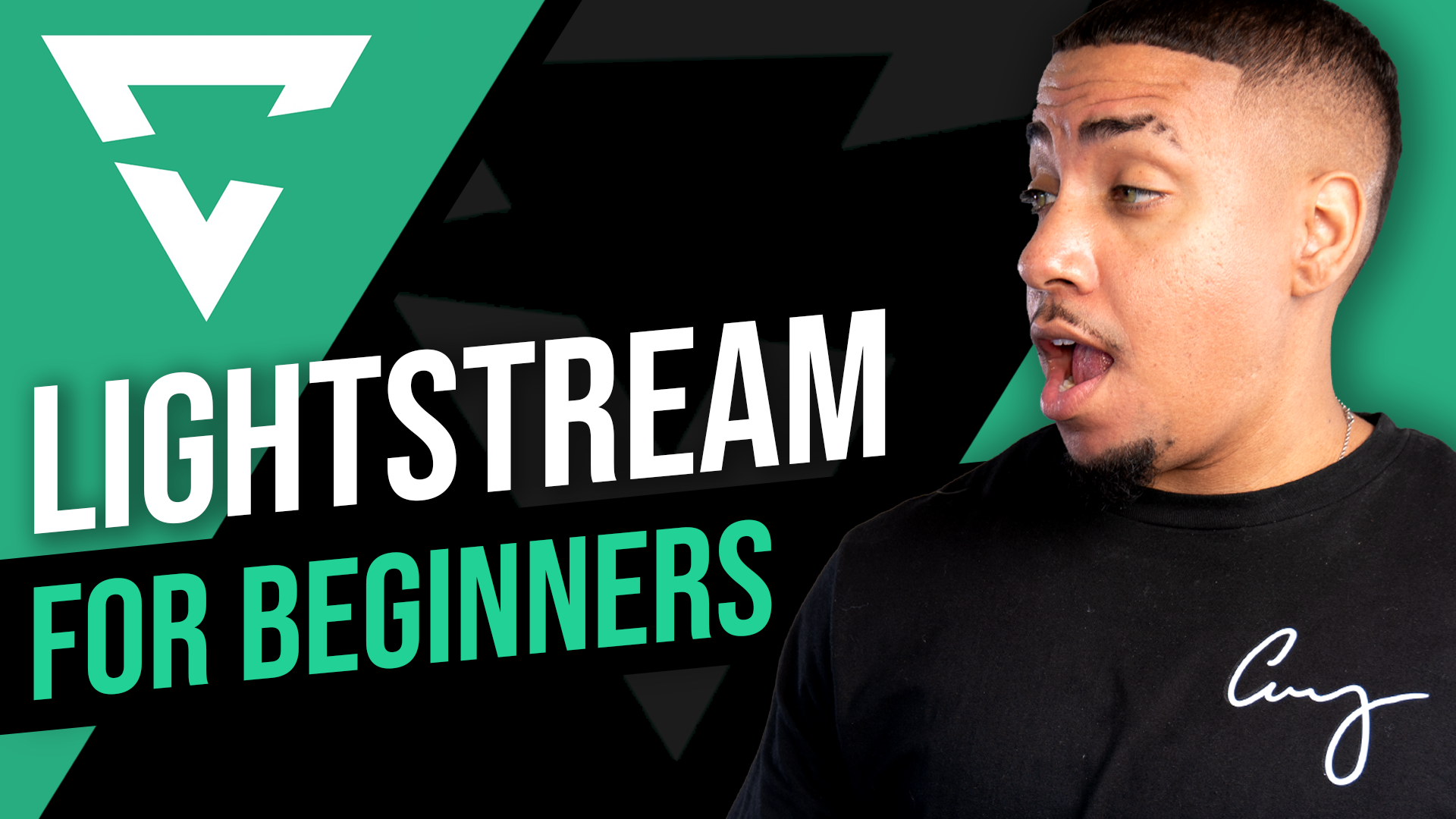

Share:
5 Mistakes That Stop Your Gaming YouTube Channel From Growing in 2023
11 Instagram Streaming Tips for Beginners in 2023