If you've decided to take your stream to the next level by purchasing overlays from Stream Designz, you've come to the right place. This article is going to walk you step-by-step through how to check out and download your Stream Designz overlays.
It's a fairly simple process that will allow you to make your stream look much more professional and put together.
Step 1: Go to Stream Designz
The first thing you're going to want to do is head over to Stream Designz. You can do this on your phone, laptop, desktop, or anything else that you might be using to purchase your overlays.
Stream Designz has tons of overlays to choose from, and new ones are added all the time. Whether you're looking for plain overlays, game-specific, or even holiday-specific overlays, Stream Designz is guaranteed to have the overlays that you're looking for.
The homepage of the site provides information on the platforms these overlays support, demonstrates their impact on stream quality, and introduces you to the rest of the site and its content.
This site was made for streamers, by a streamer. It's more than just overlays; it's a place for streamers to learn how to make a professional and unforgettable stream experience.
Step 2: Find Your Desired Collection
Once you're on the site, it's time to browse through the many overlays that Stream Designz has to offer.
If you click "All Overlays", you'll be brought to a list of the various collections available. Whether you want animated overlays, non-animated overlays, TikTok vertical overlays, sub badges, countdown timers, or more, this is where you can find them.
For this example, we'll be looking at the animated overlays packages.
These packages are generally $34.99/each, but there are usually some on sale if you're looking for overlays on a budget.
These packages come in a 1980x1020 size with animated webcam overlays, animated overlay screens, animated alerts, and panels. These packages work with Twitch, YouTube, Kick, Facebook, Discord, Streamlabs, OBS Studio, and more.
Once you purchase these, you have instant access to these files.
Not included in this package are the countdown timer, count-up timer, stinger transitions, sub badges, or emotes. However, these can be purchased separately in a theme matching the animated overlay package so that your stream maintains a cohesive and professional look.
Step 3: Click on your Desired Package
When you've found a package that you like, click on it and take a closer look at it. This way, you can see what each overlay looks like and know for sure if you like its look before purchasing.
I'll be looking at the "Saiyan Animated Stream Overlay Package" today.
Once I click on this package, I can see exactly what each of the included overlays will look like. I can also see what is included in the overlay package and can decide if I want to buy any of the other matching overlays, like the countdown timer or sub badges.
Step 4: Click Add to Cart
Once you've settled on an overlay package, it's time to add it to your cart.
To do this, all you need to do is click "Add to Cart".
This will show you what's in your cart, but you're always free to keep shopping around the site if you're not quite ready to check out.
Step 5: Click Checkout
When you're sure you've got the perfect overlay package and any additional elements you'd like to purchase, it's time to head back to your cart and click "Checkout".
Step 6: Enter Checkout Information
After selecting "Checkout", you'll be brought to a secure place to input your payment information.
Make sure that everything is correct, and then finalize the payment.
Step 7: Finding your Purchased Overlays
At checkout, it will inform you to check your email to find the overlays.

Step 8: Check your Email
After you've finalized your purchase, head over to your email to find the download for your files.
You'll receive two back-to-back emails, a confirmation email, and a download email.
If you don't see these emails, be sure to check your spam or promotions folder.
Sometimes Yahoo blocks links now, so if you check out using a Yahoo email address, you may find that the files are not downloadable even if you receive the download email. If this happens, you'll need to reply to the download email stating that you're unable to download the files.
It is best, though not required, to check out using a Gmail email address to ensure that you are able to download your files without any issues.
Step 9: Download your Files
When you've found the download email, simply click on the link and allow the files to download to your computer.
These are going to come downloaded as a zip file. If you're not sure how to unzip a file or need more help figuring out how to download your files, you can check out this video here. This link is also included in the email with the download link.
Step 10: Unzip the File
Again, when you download an overlay package from Stream Designz, these are going to come as a zip file that you will need to unzip to be able to use.
If you're on a Windows computer, to unzip this, you'll right-click on the file and select "Extract".
If you're on a Mac, all you need to do is double-click the zip file.
Now, your files should be unzipped.
Step 11: Seeing your Unzipped Files
Each package is going to have some different files and different file names depending on which one you purchased, but you should be able to see all of your files now.
At this point, they're ready to be used on whichever platform you'll be utilizing.
Step 12: Enjoy your Overlays!
The last step is to set up your overlays and enjoy them.
By purchasing and using overlays, you're investing in your stream and showing your viewers that you take what you're doing seriously. Your stream will look much more put together and professional once you get these set up.
These overlays will help to catch and keep viewers' attention, leaving them to come back time and time again. Not only will this help to grow your stream, but it will also help you to build a community through your streams.










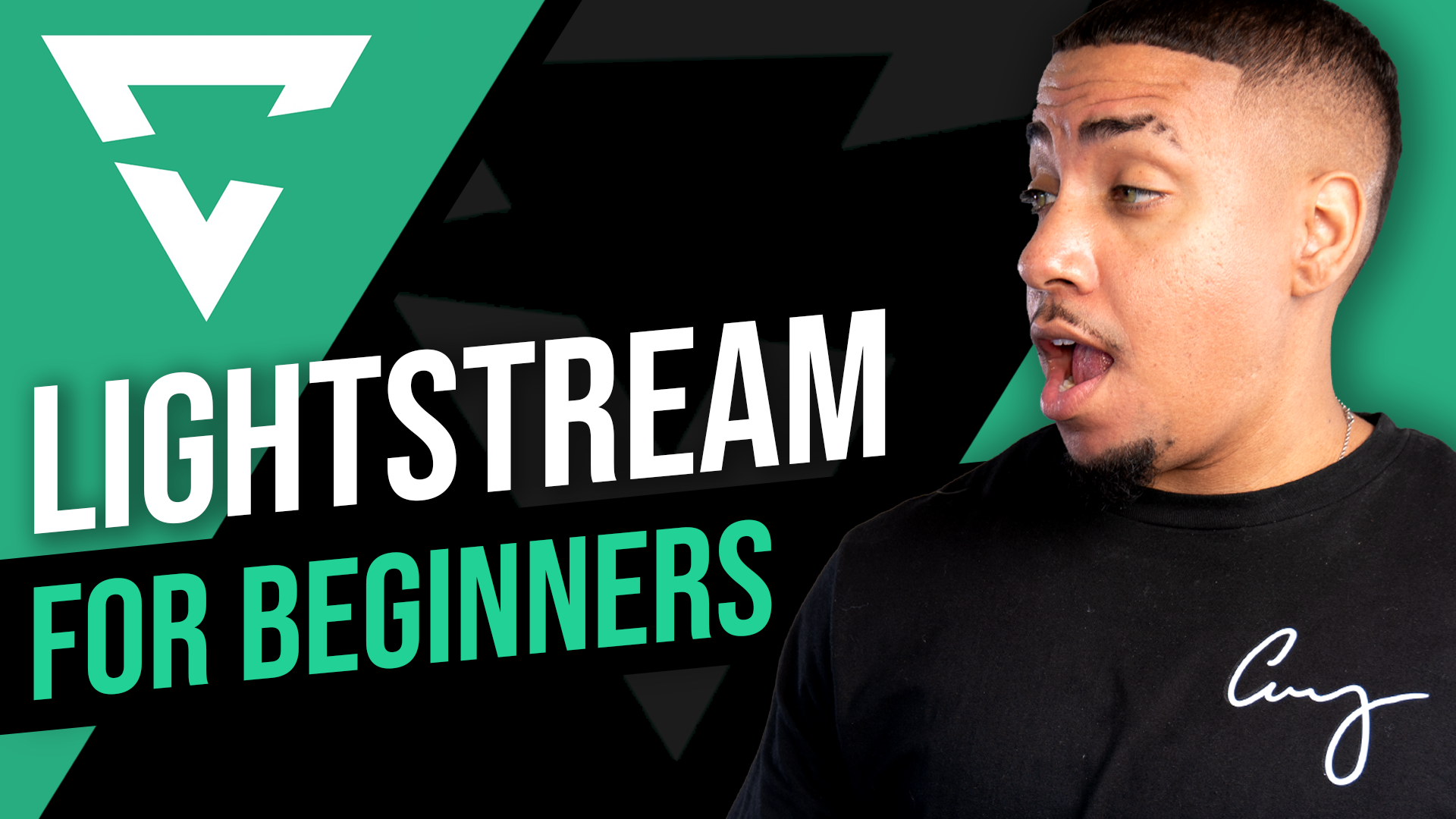

Share:
What are Overlays?
What is OBS?