If you're new to streaming and looking for a live-streaming platform, or if you're a seasoned streamer, looking to try something new, OBS Studio could be for you.
What is OBS Studio
OBS Studio (Open Broadcast Software) is a free and open-source software for video recording and livestreaming. It offers real-time audio and video capturing and mixing.
OBS works on Windows, macOS, and Linux. It's easy to download and get set up, allowing you to start streaming quickly.
You can download this by going to obsproject.com, selecting the option that matches what kind of computer and software you'll be utilizing, and then following the rest of the download steps. Again, this is free to download and use.
OBS was first released in August 2012 after being created by Lain Bailey and a group of online collaborators. Since then, it's been released in various iterations and updates to make it as good as possible for its users. Through GitHub, to this day, coders and other interested people help to make the site better since it is an open-source platform. The site has been free to use since its inception, and there are no signs of this changing anytime soon.
Some of their sponsors include YouTube, Logitech, Twitch, NVIDIA, Yamaha, Elgato, and Intel.
Features of OBS Studio
OBS has a lot of really great features. Though it can take a little bit to learn all of the features and get everything set up to your liking, once you do, it's very intuitive and easy to use.
OBS has real-time audio/video capturing and mixing. You can create scenes using multiple sources (including images, text, window captures, browser windows, webcams, capture cards, and more). You can also set up as many scenes as you want and add stinger transitions so that you can seamlessly switch between them. There are plenty of preloaded and customizable transitions available to use, but you can also bring in your own that fit your theme and aesthetic.
There is an intuitive and easy-to-use audio mixer where you can adjust your desktop audio, mic audio, video audio, and video capture device audio. There are filters for you to be able to modify the gain, noise gate, and noise suppression.
Adding scenes is a very easy process where you can adjust their properties and duplicate existing ones. This is great for when you're adding overlays using OBS.
The 'Settings' panel is also very intuitive, with a lot of configuration options so that you can tweak any part of your broadcasting or recording.
OBS also makes it really easy to change the layout so that you can adjust everything to your liking and your needs. This is really helpful if you're consistently using some features more than others and want to make them even easier to use. You can even make any dock its own window if you'd like. To even further customize how you use OBS, you can set up your own hotkeys for almost any type of action.
Another great feature is 'Studio Mode' that lets you see what your scenes will look like to your viewers before you go live. There is also a 'Multiview' feature that lets you see up to eight of your scenes and also lets you test your transitions. All of this helps you make sure that your stream looks clean and professional before you have an audience watching.
What You Can Use OBS For
With OBS, there are a lot of opportunities to start and level up your stream.
One of the main things that I use it for is to add overlays to my stream. Overlays help take your stream to the next level, and they help to make it look a lot more put together. If you want your stream to look professional so that viewers are drawn in and keep coming back, you need overlays.
My favorite overlays and the ones that I use in my streams come from Stream Designz. There are tons of different overlay packages and themes, both animated and non-animated, to choose from. They also have countdown timers, count-up timers, and stinger transitions. These are super easy to download and get set up.
Another really cool thing you can do with OBS is merge all of your chats from various streaming platforms into one. This makes it easier for you to interact with your audience and for your audience to interact with each other.
You can also set up Twitch donations and alerts through OBS that help to further engage your audience.
All of these features will help you stand out amongst the crowd of so many streamers, and they will help to keep your viewers coming back time and time again. By utilizing the features that OBS has to offer, you can have a clean and professional-looking stream.
Streaming to Other Platforms
Through OBS, you're able to link your stream to a multitude of platforms, including Twitch, YouTube, Facebook, X, Kick, and more.
If you're planning on streaming to multiple platforms, you can download a Multi RTMP Plug-in that will allow you to multi-stream.
To link your accounts to these will be a little different for each site, but there are plenty of resources available to help you learn just how to do that.
Pros and Cons
As with any software, there are going to be pros and cons. These may differ from user-to-user, especially based on experience level, but here are some general things to consider when deciding if OBS is right for you.
Pros of Using OBS for Gaming & Streaming
- Free & Open Source – No subscription or license fees, with constant community-driven updates.
- Highly Customizable – Supports plugins, overlays, and custom scenes for professional-looking streams.
- Multi-Platform – Works on Windows, macOS, and Linux.
- High-Quality Recording & Streaming – Can stream in HD and record locally at the same time.
- Wide Compatibility – Works with most streaming platforms (Twitch, YouTube, Facebook, etc.).
Cons of Using OBS for Gaming & Streaming
- Resource Heavy – Can use a lot of CPU/GPU power, especially at higher resolutions and bitrates.
- Steeper Learning Curve – New users may feel overwhelmed by settings and customization options.
- No Built-In Alerts – Requires third-party tools (like Streamlabs or StreamElements) for features like follower/subscriber pop-ups.
- Limited Official Support – Mostly relies on community forums and guides for troubleshooting.
- Requires Manual Optimization – Performance and quality depend on dialing in the right settings for your system.
Recap
With OBS's intuitive design and easy to learn format, it's a great place for beginners and more advanced streamers alike to level up their stream.
There are so many different features and tools to utilize, all of which you can customize to your liking and needs.
By using OBS to add overlays, countdown timers, stinger transitions, and more, your stream will look really professional, which will draw in viewers and keep them coming back.
Even if OBS Studio seems intimidating at first, it's easy to learn and a very useful tool. There are tons of tutorials and ways to learn how to use it. I would highly recommend checking out OBS if you haven't already.
If you've decided that OBS is the platform for you, check out this video here that will take you through exactly how to set up and utilize OBS Studio.



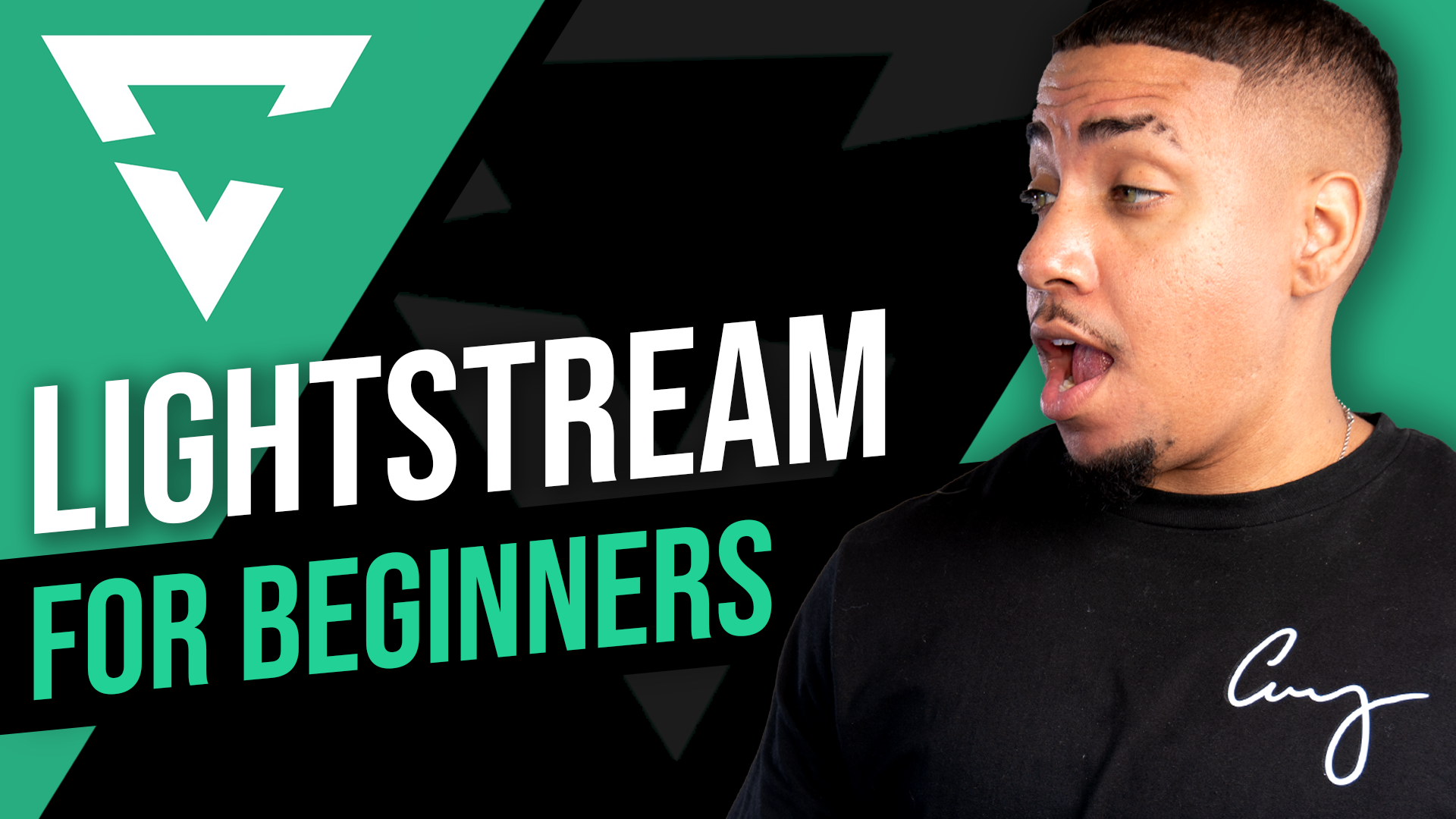

Share:
Step-by-step: How to check out and download your overlays on Stream Designz.
What is Streamlabs?