Disclosure: Some of the links below are affiliate links. This means that, at zero cost to you, I will earn an affiliate commission if you click through the link and finalize a purchase. Learn more!
In this tutorial, I'll be showing you how to add background music into Ecamm so that it can play during your livestreams or pre-recorded videos.
Getting Started
The first thing you're going to do is go into Ecamm. Once you're there, you'll need to go to where it says 'Sound Effects'. If you don't already see this, simply go to your menu bar, select 'Window', and then select 'Sound Effects'. Now, you should be able to see this window.
Next, we're going to create a folder by pressing the folder icon under 'Sound Effects' and we'll name this 'Music'.
The reason we're creating a folder is because this is where we're going to have all of our music and the folder will allow this to play automatically in a loop. This way, you can have several hours of music ready to be played in the background of your streams.
Once you've created this folder and named it, you can press 'Enter', and now it's time to source your music.
Sourcing Your Music
I would highly encourage you to utilize royalty-free music in all of your videos and streams. If you do this, whenever you're livestreaming to YouTube, Kick, Twitch, or any other platform, you don't have to worry about getting any copyright strikes. If you were to take this livestream and post it to TikTok or another platform, you would still be able to use it without having to worry. This is why I'll be using Epidemic Sound today.
Epidemic Sound is going to have over 40,000 different songs and over 90,000 different sound effects for you to choose from that are all royalty-free.
Once you go to the Epidemic Sound site, you'll see that they have a few differently priced plans based on what you need it for.
For me, since this is what I do for a living, it's very important that I don't get any claims or strikes on the content that I work really hard to create. Now, you'll just need to select whichever plan you feel would best suit you.
After you've done that, you'll be able to use the 'Safelist' feature.
This is a really cool tool where you can input your different accounts, websites, and social media so that they all stay protected no matter where you use the songs and sounds that you're using from Epidemic Sound.
To be able to start finding music, click on 'Discover'.
After a while, Epidemic Sound will start to understand the music that you use and it will begin to recommend music it thinks you will like.
You can also go to 'Music' and search different genres or moods.
Let's say that you want to use a hip-hop song. You can search for this genre and then start to preview and play the music. This way, you can also figure out if you want songs with vocals or just instrumentals.
When you find songs you like, you can add these to a playlist so that you can start to have some of the music that will be looping through your streams.
When you're ready to start downloading this music, you'll simply press the down arrow icon.
You'll then be able to choose whether you want to download the full song or if you want to download different parts of the song (stems) like the melody, bass, or drums.
Once you've made that selection, you'll choose 'MP3' and then press 'Download'. This is going to download to your computer now and we can head back over to Ecamm to get this added.
Adding Your First Song to Ecamm
When you get back to Ecamm, you'll open up the 'Music' folder that you created and press the plus sign icon. Then, you'll select the music that you just downloaded. This is going to give you a warning about streaming with copyrighted music, but since we don't have to worry about this, we can just select 'Don't Show this Message Again'. Now, this song should be in the folder.
To make sure that it is, I like to close the folder just to make sure the music is inside of it.
There are two ways to be able to get this music to play in the background of your videos. You can add it directly to the sound effects which will make it play on every one of your scenes.
If you only want these songs to play on one scene or just on specific scenes, you'll grab the song and drag it into the scene that you want the music to play over.
If you later decide that you do want these songs to play over all of your scenes, all you need to do is press the 'x' icon.
You also have the option to loop a specific song and have it play over and over by using the loop button.
Next to the loop button, you can use the slider to adjust the volume of the song. This is useful if you have other sound effects or audio that you want to be louder than the music. In general, you're probably going to want to keep your music volume on the lower side just to ensure that your audience can hear you and your sound effects over the music.
Adding More Music
The next thing I like to do is add tons of music to this folder.
Let's say for example that you already have another song that you're ready to add to this playlist. You'll add that song and now you'll have two songs in the same folder.
What you're going to do next is select the gear icon next to the 'Music' folder and select 'Loop'. This is now going to allow you to loop through all of the songs in this folder. Once you get to the end of the music in this folder, it will start back over from the top which will allow you to have hours and hours of background music.
Again, by using Epidemic Sound, you never have to worry about receiving any kind of copyright claims or strikes on any of the platforms that you livestream to or post videos on.
If you want to make your livestreams look professional inside of Ecamm, you should check out this video here. In this, I'll walk you step-by-step through how to add overlays to Ecamm and make your stream look a lot more professional.











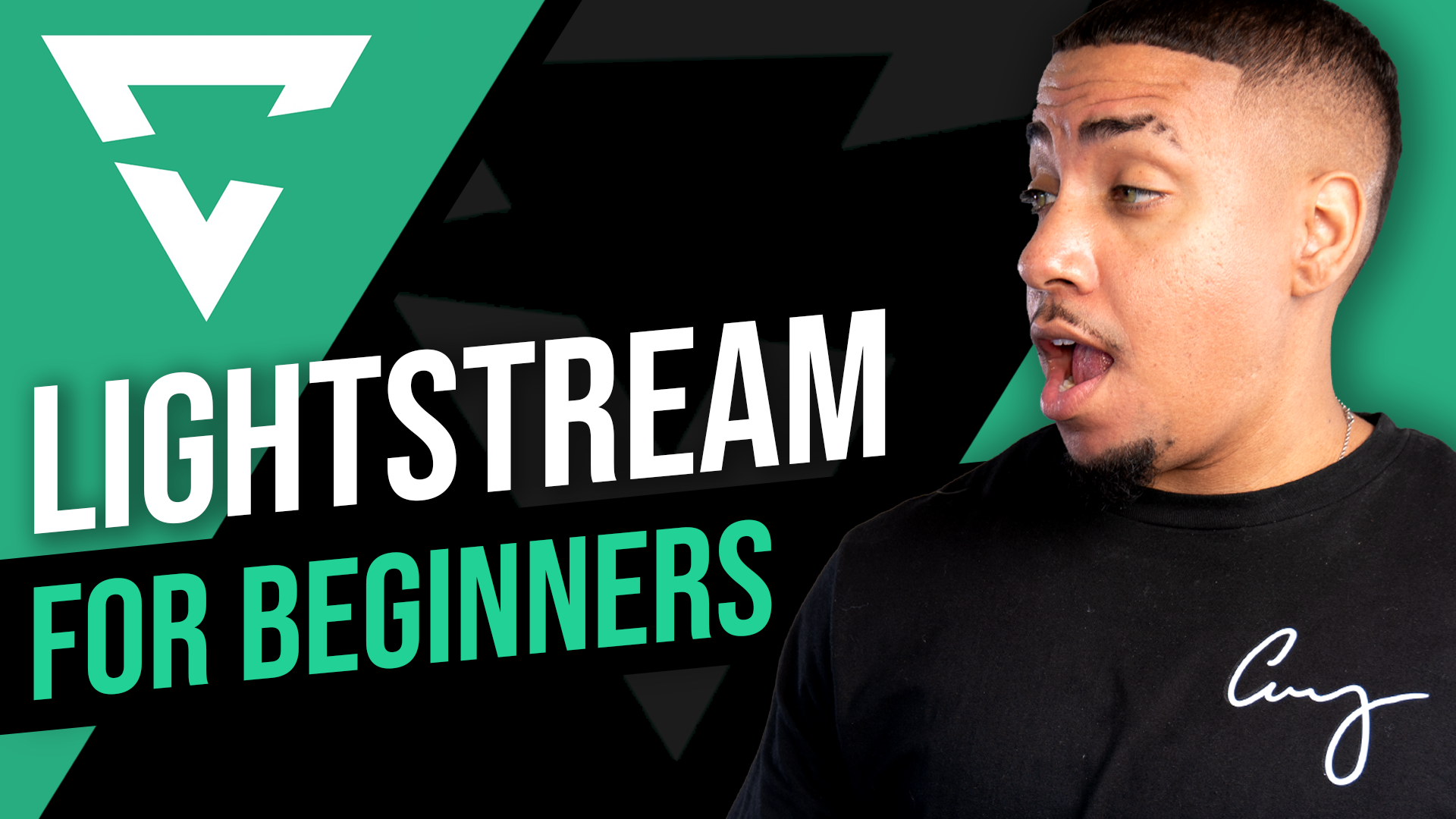

Share:
How to Setup Alerts in Ecamm Live (MAC Only)
How to Stream to TikTok & Twitch using Streamlabs